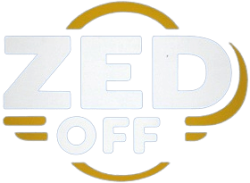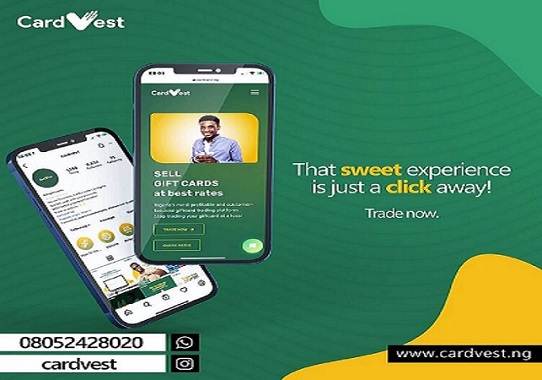How to Access YouTube Analytics?
YouTube Analytics are details and numbers of a site. A YouTube channel is more likely a website, and it has to be described in numbers including current subscribers, total videos, and views. This gets deeper with which got is the most popular with highest number of views, and etc.
It informs you which video is currently getting more views, and the average watch time of your channel. The presentation of this data can be tweaked as per your liking. Analytics change all the time as they from you current earning, and the literal changes responsible for these changes.
Channel Dashboard
Most people only know how to upload new content. They don’t have a clue about analytics. You can access analytics through dashboard. Go to the “Dashboard” Page, observe the numbers and graph. You will see them change every day.
These numbers are very important as they show you whether your channel is improving, or deteriorating.
This gives you enough time to take proper action, and prevent forthcoming damage. It helps you keep track of your performance like the total views in total, and views that you got in the previous 28 days.
Analytic Page
Dashboard is your pay to the analytic page. Go to the lower end of your demo analytic presentation and click “View All”. This leads to a descriptive analytics of channel where you come to see the important data of 28 by default.
You can change to channel analytics depending on time frame, with the exceptional of present day, and yesterday. Go to upper right corner and select one list from a drop down. This will give you detailed insights.
You can see four main sections in upper middle portion of page including the following details:
- Comments
- Likes
- Shares
- Dislikes
- Playlist
- Subscribers,
- And much more!
For more details, see YouTube demographics from SocialBook.

Joey is your friendly neighborhood knowledge seeker. From science to history, he’s on a quest to unravel the mysteries of the universe and share his discoveries with you. Dive into his articles for a dose of curiosity and wonder.